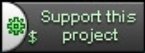Getting Started
Installation
Unzip the Sleutel distribution, downloaded from SourceForge.net, into a directory. If wanted, create a shortcut to the sleutel executable in the sleutel directory.Launch
Double click on the Sleutel executable or shortcut. At first launch, Sleutel will start up with an empty screen. If a previous session of Sleutel had open password files, Sleutel will attempt to open this file, and prompt you for the password previously supplied on save.Creating a password file with password entries
To create a new password file, click on the New File toolbar button or select File -> New -> Untitled file from the File menu. To create password entries, click on the New Password Entry toolbar button or select File -> New -> New Password Entry from the File Menu. Sleutel will pre-generate a random 16 character length password for the new password entry.Editing password entries
To edit a password entries, click on the password entry in the password entry list to select it. This will show the entry's properties in the Properties view. Click on the properties fields to edit the password entry fields. The id is used for the id used to access a web site or application. The password field is the id's corresponding password.Using password entries
Right click on the password entry in the password entry list and select "Copy Id to clipboard" to copy the id to the operating system clipboard. You can now switch to the web site or application login screen and select Paste from the right click menu to enter the id. Repeat the same process but use "Copy Password to clipboard" instead.Note that by copying the id to the clipboard, Sleutel will increment the entry's usage and last used field so you can track over time which passwords are actively used and which passwords can be possibly be removed from the list.