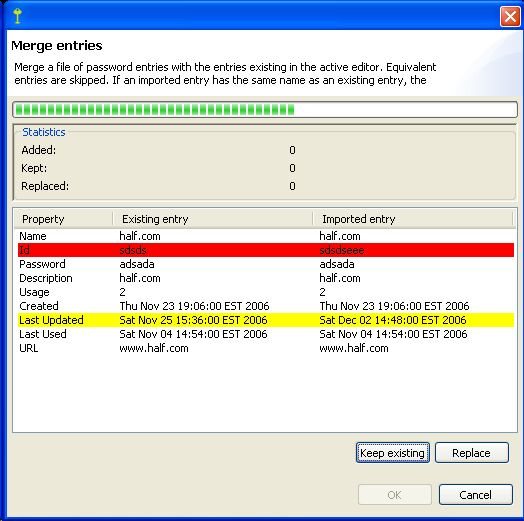General
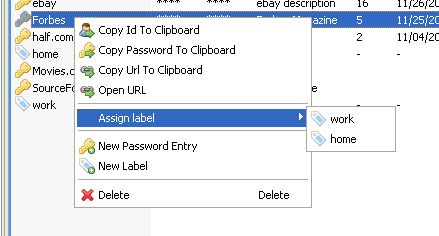
After the labels are assigned to password entries, they can be filtered upon using the new Labels View:
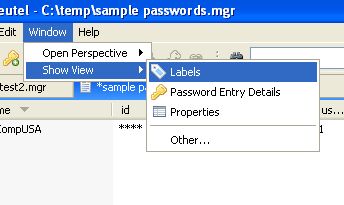
To select only the passwords that have a certain label assigned, just click on the label in the Labels View:
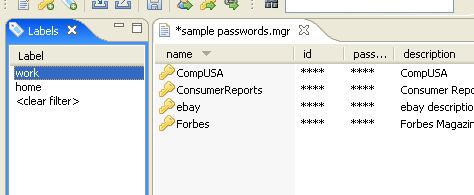
To see the entire list of password entries again, click "<clear filter>" in the Labels View:
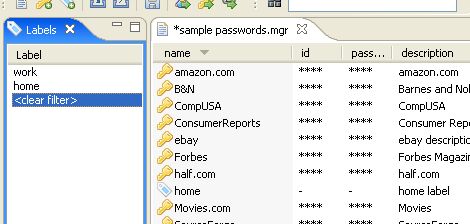
Labels can be removed using the popup menu. Labels can be removed from multiple selected password entries at the time. Sleutel determines the selection of labels to remove from the entries based on the labels assigned to these entries:
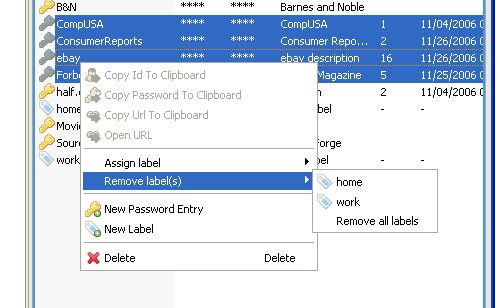
Finally, when deleting a label and the label is being used by password entries, Sleutel will ask for confirmation as the deletion of the label will also remove all references to this label from all password entries (if existing):
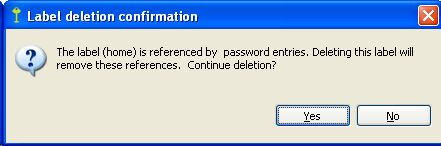
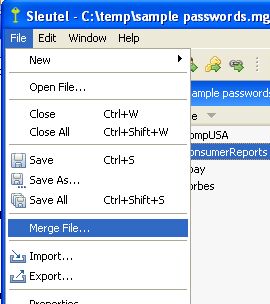
Sleutel will ask for the password to decrypt the file to merge with. After this, the merge action will attempt to merge each entry (password and labels) into the content of the editor. If a name clash occurs (editor contains an entry with the same name as the imported entry), the merge dialog will present the two entries and ask the user to either keep the existing entry or replace it with the imported one. The differences are highlighted (red for id and password fields since they are most important and the wrong decision here will likely cause acces to a (web) application to get lost. Yellow for less critical differences such as dates). After all imported entries are processed, the user can either click ok which will replace the active editor with the merged entries, or cancel which will keep the editor content as is (before the merge action was started). The merge process can be canceled at any point in the process. Make sure to backup your Sleutel files before attempting to merge